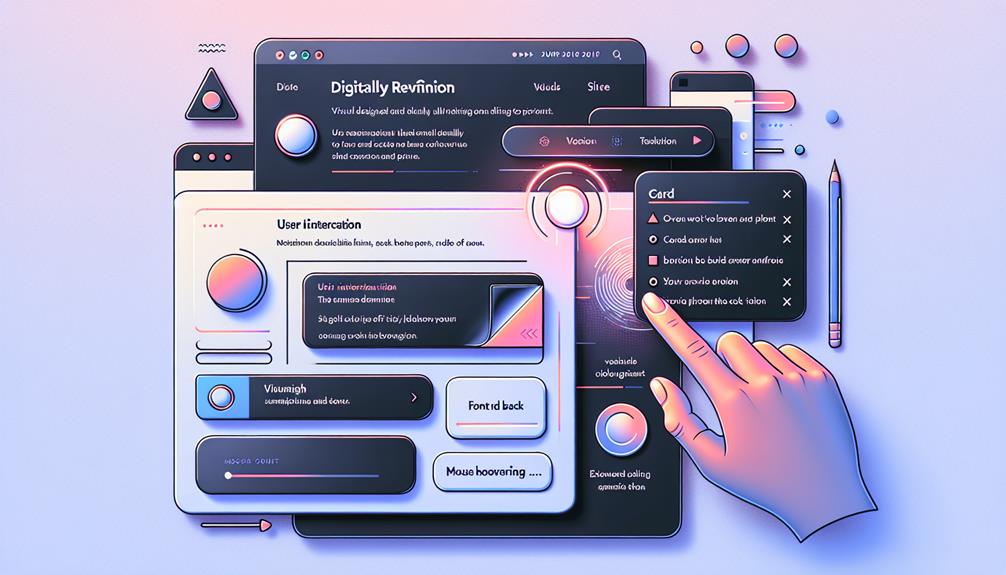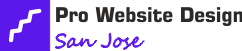Enhance your front-end development skills by mastering animations in popular frameworks like Bootstrap, Foundation Motion UI, Materialize CSS, Bulma, Semantic UI, Tailwind CSS, and UIKit Motion Components for engaging and dynamic user experiences. Tailor animations to specific design needs, adjusting speed and flow for visual experiences while optimizing performance. Utilize CSS hardware acceleration and minimize DOM manipulation for smoother effects. Dive into CSS animations over JavaScript for better performance. Explore retiming, easing, and keyframes control for unique visuals. Master these techniques and bring your web projects to life with captivating animations in front-end frameworks.
Key Takeaways
- Choose a front-end framework with animation support.
- Utilize built-in animation utilities for efficiency.
- Customize animations to match design aesthetics.
- Optimize performance by minimizing DOM manipulation.
- Monitor animation performance using browser tools.
Bootstrap Animations
To enhance your user experience with dynamic visual effects, Bootstrap offers a variety of built-in animations that can be easily implemented. You have the freedom to customize transitions and create unique animations that align perfectly with your website's style and branding. By exploring Bootstrap's animation utilities, you can add flair and interactivity to your web pages without the need for extensive coding knowledge. Whether you want subtle fade-ins or eye-catching bounces, Bootstrap provides the tools for you to bring your design vision to life.
Customizing transitions in Bootstrap allows you to control the speed, timing, and effects of animated elements, giving you the flexibility to fine-tune every detail. You can create unique animations by combining different classes and properties, experimenting with various options until you achieve the perfect look and feel for your website. With Bootstrap's intuitive animation features, you can effortlessly elevate your site's visual appeal and captivate your audience with engaging motion effects.
Foundation Motion UI
Explore the dynamic animation capabilities of Foundation Motion UI to enhance the visual appeal of your web projects. Foundation Motion UI is a powerful tool that allows you to create engaging animations effortlessly. By understanding motion UI principles, you can craft animations that resonate with your users and create a seamless interactive design experience. Stay ahead of web animation trends by utilizing Foundation Motion UI to boost user engagement through captivating motion effects.
Check out these key aspects of Foundation Motion UI:
- Motion UI Principles: Dive into the principles of motion design to create animations that not only look visually appealing but also serve a functional purpose in guiding users through your website.
- Interactive Design: Leverage Foundation Motion UI to infuse interactivity into your web projects, making them more engaging and user-friendly.
- User Engagement: Enhance user engagement by incorporating captivating animations that grab users' attention and improve their overall experience on your website.
Materialize CSS Effects
Enhance your web projects with dynamic visual effects using Materialize CSS Effects, a versatile tool for adding modern animations and styling to your frontend designs. Incorporating hover effects can bring interactivity to your elements, allowing users to engage with your content in a more engaging manner. Materialize CSS offers a range of hover effects that can be easily applied to buttons, images, and other components, instantly elevating the user experience.
Moreover, Materialize CSS enables you to implement parallax scrolling effortlessly. This feature creates a captivating depth effect as users scroll through your website, adding a touch of sophistication to your design. By incorporating parallax scrolling, you can create a more immersive and visually appealing browsing experience for your visitors.
Whether you want to add subtle animations or more striking visual effects, Materialize CSS Effects provides the tools you need to make your frontend designs stand out. Experiment with hover effects and parallax scrolling to create engaging and dynamic web experiences that captivate your audience.
Bulma Transitions
Let's explore the Bulma Transitions, focusing on the Fade-In Effects and Slide-Out Transitions. These features can add a dynamic touch to your front-end design, enhancing user experience and visual appeal.
Incorporating these effects can elevate the overall look and feel of your website effortlessly.
Fade-In Effects
To incorporate fade-in effects using Bulma Transitions, adjust the CSS classes accordingly within your front-end framework. Here are three steps to achieve this seamlessly:
- Utilize Bulma's Built-in Fade-In Classes: Bulma provides pre-defined classes like `fade` and `fade-in` that can be applied to elements for a quick fade-in effect.
- Customize with CSS Keyframes: For more control and creativity, combine Bulma's classes with CSS keyframes techniques to create unique animations tailored to your project.
- Ensure Cross Browser Compatibility: Test your fade-in effects across different browsers to guarantee a consistent and smooth experience for all users.
Slide-Out Transitions
To continue exploring further dynamic effects within your front-end framework, turn your attention towards Slide-Out Transitions with Bulma Transitions. When implementing slide-out transitions, consider the slide-out timing and effects to create a smooth and engaging user experience. You can experiment with various transition easing techniques to control the speed and style of the slide-out animation. By adjusting these parameters, you can customize the transition to match your website's aesthetic and enhance the overall user interaction. Embrace the freedom to play around with different settings until you find the perfect combination that brings your content to life with seamless slide-out transitions.
| Slide-Out Timing | Effects | Transition Easing Techniques |
|---|---|---|
| Slow | Fade | Ease-In-Out |
| Fast | Zoom | Ease-In |
| Custom | Slide | Ease-Out |
Semantic UI Animations
When incorporating animations into your front-end projects using Semantic UI, it's essential to understand the available options and how to implement them effectively. Here are some key points to consider:
- Semantic UI Transitions: Semantic UI provides a wide range of transition options that you can customize to suit your project's needs. These transitions can be applied to elements to create smooth animations when they enter or exit the screen. By exploring the available transition variations and tweaking their settings, you can add a touch of dynamism to your website effortlessly.
- Semantic UI Animation Libraries: In addition to built-in transitions, Semantic UI offers animation libraries that contain predefined animation effects ready for use. These libraries streamline the process of incorporating engaging animations into your web pages. Examples include fade, zoom, bounce, and more. By leveraging these libraries, you can bring your UI elements to life with minimal effort.
- Customizations: One of the strengths of Semantic UI is its flexibility in allowing developers to customize animations according to their preferences. Whether you want to adjust the speed, easing, or direction of an animation, Semantic UI provides the tools to tailor the visual effects precisely to match your design vision. Experimenting with different customizations can help you achieve the desired aesthetic and user experience.
Tailwind CSS Animations
Discover how Tailwind CSS seamlessly integrates animations into your front-end development workflow. With Tailwind CSS, you have the power to easily incorporate keyframe animations and captivating hover effects into your web projects. Say goodbye to the hassle of writing complex CSS animations from scratch – Tailwind CSS streamlines the process, allowing you to focus on unleashing your creativity.
By leveraging Tailwind CSS's utility-first approach, you can effortlessly apply animations to elements on your website. Whether you want to add subtle hover effects to buttons or implement eye-catching keyframe animations to bring sections of your site to life, Tailwind CSS provides a range of classes that make it a breeze to achieve the desired visual effects.
Embrace the flexibility and efficiency of Tailwind CSS animations, empowering you to create dynamic and engaging user experiences without sacrificing speed or performance. Elevate your front-end development game with Tailwind CSS and let your creativity shine through captivating animations.
UIKit Motion Components
Let's start by understanding the fundamentals of UIKit Motion. This includes grasping the basic concepts of how animations work in UIKit and how you can leverage them to enhance user interactions.
Next, we can dive into the different ways you can customize animations using UIKit Motion. This involves exploring techniques such as adjusting timing, easing functions, and creating more complex animations to add a dynamic feel to your app.
Lastly, we'll discuss the importance of optimizing performance when incorporating UIKit Motion components into your front-end development projects. By ensuring that your animations run smoothly and efficiently, you can provide users with a seamless and engaging experience.
UIKIT Motion Basics
To grasp the fundamentals of UIKIT Motion Basics, start by exploring the core concepts of UIKit Motion Components. These components are essential for enhancing motion design in user experience and adding interactive elements to web development. Here are three key aspects to consider:
- Transitions: Understand how transitions between different states of UI components can improve the overall user experience.
- Animations: Learn how animations can breathe life into static interfaces, making them engaging and dynamic.
- Interactivity: Explore ways to incorporate interactive elements using UIKit Motion Components to create a more immersive user journey on your website.
Animation Customization Options
Exploring various customization options within the UIKit Motion Components allows you to tailor animations to suit your specific design needs effectively.
With custom timing and easing, you can adjust the speed and flow of your animations to create unique visual experiences.
Keyframe control enables you to define specific points in an animation sequence, giving you precise control over movement and transitions.
Additionally, sequencing allows you to choreograph multiple animations to play in a synchronized manner, enhancing the overall user interaction.
Performance Considerations
Considering the UIKit Motion Components, optimizing performance is crucial for ensuring smooth and efficient animations in your front-end development projects. To enhance the overall user experience and reduce browser rendering impact, follow these key points:
- Animation optimization techniques: Utilize CSS hardware acceleration, minimize DOM manipulation, and consider using requestAnimationFrame for smoother animations.
- Reduce browser rendering impact: Opt for CSS animations over JavaScript animations whenever possible, use transforms instead of absolute positioning, and limit the number of animated elements on the screen.
- Monitor performance: Regularly check performance metrics using browser developer tools, address any bottlenecks, and test animations on different devices to ensure consistent performance.
Frequently Asked Questions
Can Animations Be Disabled for Specific Elements?
Yes, you can disable animations for specific elements. This action aids accessibility considerations and ensures better browser compatibility. It provides users with the freedom to navigate content without being overwhelmed by unnecessary visual effects.
Are There Any Performance Implications With Using Animations?
Yes, there can be performance implications when using animations. To ensure optimization, consider factors like GPU acceleration, minimizing repaints, and checking browser compatibility. Tailor your animations to enhance user experience without sacrificing speed.
How Can Animations Be Integrated With Third-Party Libraries?
To integrate animations with third-party libraries, explore library compatibility for smooth interaction. Control animations on targeted elements using integration options. Enjoy the flexibility to enhance your website with dynamic motion effortlessly.
Can Animations Be Customized With User-Defined Timings?
Customizing animation timing allows you to tailor transitions to your liking. User preferences play a key role in defining the speed and duration of animations. Adjusting these settings enhances the user experience and engagement on your website.
Are There Any Best Practices for Combining Multiple Animations?
When combining multiple animations, consider animation sequencing for smooth transitions. Ensure compatibility and coordinate transition speed. Best practices involve maintaining a cohesive flow and avoiding overwhelming effects. Your creativity should guide this process.
Conclusion
Overall, implementing animations in front-end frameworks can greatly enhance the user experience of a website. By utilizing tools like Bootstrap Animations, Foundation Motion UI, Materialize CSS Effects, Bulma Transitions, Semantic UI Animations, Tailwind CSS Animations, and UIKit Motion Components, web developers can create engaging and visually appealing interfaces.
Experiment with different frameworks to find the right fit for your project and watch as animations bring your website to life. Happy coding!
Pro Website Design San Jose brings over a decade of expertise in web development and SEO to Silicon Valley. Known for creating user-friendly, tailored websites, the Pro Website Design San Jose excels in meeting client-specific needs with innovative solutions, establishing itself as a trusted leader in the tech industry.